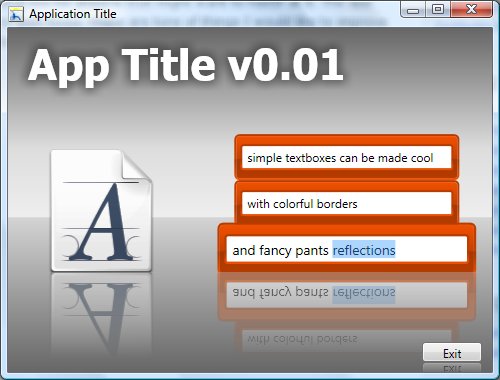The Immediacy of Now - Why I'm Switching Focus to Silverlight
Submitted by smartyP on Sat, 05/16/2009 - 14:26For those that don't know, I have been a Winforms dev since about 2001. Before that time I was just as interested in graphics and usability as I was in coding itself. While in college I was pursuing a computer science degree in class, but my free time wasn't spent coding in Java or reading books on operating systems, it was spent in Photoshop and Flash 4. In fact, I was doing more advanced stuff in Flash Actionscript at the time than I was doing in my college CS courses. I had hoped that when it came time to graduate from college I would be able to get aboard the Flash bandwagon - creating super cool UI's for the web - unfortunately the dot com bubble burst, and my coding abilities were what kept me gainfully employed.
Up until creating an entry for the Server Quest Silverlight contest I had never touched Silverlight. I was definitely aware of it, but I was a Winforms guy, not a web guy - so I was elbows deep learning WPF and Prism and doing WPF LOB work for my current employer - I had no plans of touching Silverlight. Now that I've finished my first major Silverlight app, Matchingo, I find myself questioning which direction I want to go next - do I go back to WPF, or do I keep on trucking in Silverlight?
(click 'Read More' below to keep reading)